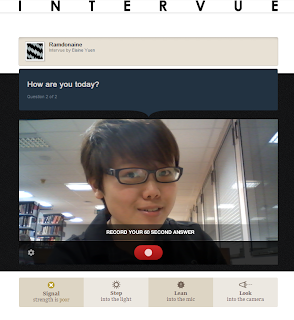What is Vocaroo?
 |
| Vocaroo- The premier voice recording service |
Vocaroo (http://vocaroo.com/) is an easy and free service that allows users to create audio recordings for use in slide shows or in blogs and websites without the need to install any software. You do not even have to create an account to use Vocaroo. All you need to provide is a microphone.
How to use Vocaroo?
To create a recording just go to Vocaroo.com, click record, grant Vocaroo access to your microphone, and start talking. After completing your recording, Vocaroo gives you the choice to publish it or to scrap it and try again. When you press "publish" and embed the code in your website, you will see a lovely little player which you could click to play your voice.
 |
| Step 1: Go to Vocaroo webpage, and when you are ready, press on "Click to Record" button to start your recording. |
 |
| When you have finished your speech, press "click to stop". |
| Then it lets you to rerecord again if you are unhappy with your recording. If not, click the link to save. |
 |
| Ok, it's now pretty much done. Now you can copy the code and embed into your blog or website that you would like to. |
Below is an example of audio file I have recorded:
Why do teacher and students like Vocaroo?
1. Free and Easy
Vocaroo has a clean webpage and it allows teacher and students to start recording straight away without having to sign up to be a member or install any additional software. And the instruction in its website is clear enough, even first time users can definitely understand how to use it. Vocaroo also allows users to download the recorded audio and save it as MP3.2. No fixed limit on message length
This means that teacher and students can use Vocaroo to record as long message as they like. However, people have to be aware that even brief internet connection outages can cause recording to be stopped or to fail, and with longer recordings the chance of this increases. Despite of these, I still believe that no fixed limit for recording time is always the biggest benefit of Vocaroo.3. Time Saving
Teacher and students can use Vocaroo at home to record their speech beforehand and directly play it in the classroom. For example, teacher can assign a task for students and have them to respond through Vocaroo at home and embed the link of their responses into their blogs. The students do not have to stand up one by one and tell the teacher their stories. Besides, if the teacher was unable to come to school on a particular day, he/she can also inform students to listen to his/her pre-recorded Vocaroo file from the class blog so that they won't miss the content of the class.How can Vocaroo be used in a language learning context?
1. Story Telling
The teacher can start the lesson by showing an example to students- telling them a story, for example on the topic of "the most happiest day in my life". After that, teacher has students divide themselves into groups of 3 to 4. This is to provide them more practising opportunity later on when they narrate their stories to the group members before recording. Then, the teacher can offer students some stimulus by asking them some guiding questions such as "What has happened in the day?", "Which situation made you so happy?", "Who was in the scene?" and so forth. After that, teacher can have students to record at home, either in pair or individual and post it in class blog. Then teacher can provide feedback to students on the pace/organisation/grammar of the story. The students with the best stories can also come in front to present to the whole class in the next lesson.2. Information gap activity
Teacher starts the lesson by giving the students an extract (the beginning part) of a story in the class blog. Or another way to provide the students with stimulus is by showing students some pictures. Then the story continues to go on by having a student to record a short piece of story recording everyday. The teacher can have students to draw lot before starting to decide the students' sequence of continuing the story. This activity is kind of engaging and motivating because there is an information gap and the students feel curious and they want to know how other students are going to continue the story. In this way, their interest and motivation are aroused. And at the same time, their oral skill are trained because they have to organise their ideas and sentences as well as to choose the right words so that they message can be conveyed effectively.SOME LIMITATIONS OF VOCAROO
1. One limitation of Vacaroo I have found out when I compared it to Sound Cloud- another audio recording tool (https://soundcloud.com/) is Vocaroo does not have the ability to allow the teacher or the listener to provide feedback by tying it at the exact second which Sound Cloud can do. This turns out causing the teacher to face some difficulties if he/she wants to give precise feedback on one particular moment at which the students say a point incorrectly, use the wrong words, or to praise a students for saying some points particularly well.
2. Besides, Vocaroo does not have voice graph like what Sound Cloud has. I personally think that the voice graph would be very helpful for students when they are practising pronunciation and intonation as the graph allows the students to see their own rhythm of speech clearly and therefore, teacher can tell them which part need to be emphasised or lowered.
 |
| The Voice graph which Sound Cloud possesses but Vocaroo doesn't have it. |